Video Tutorial
Setting Up the Integration
️Step 1
Sign in to https://platform.tingai.io/ via Google.
Once signed in, you’ll be able to see all your scheduled meetings.
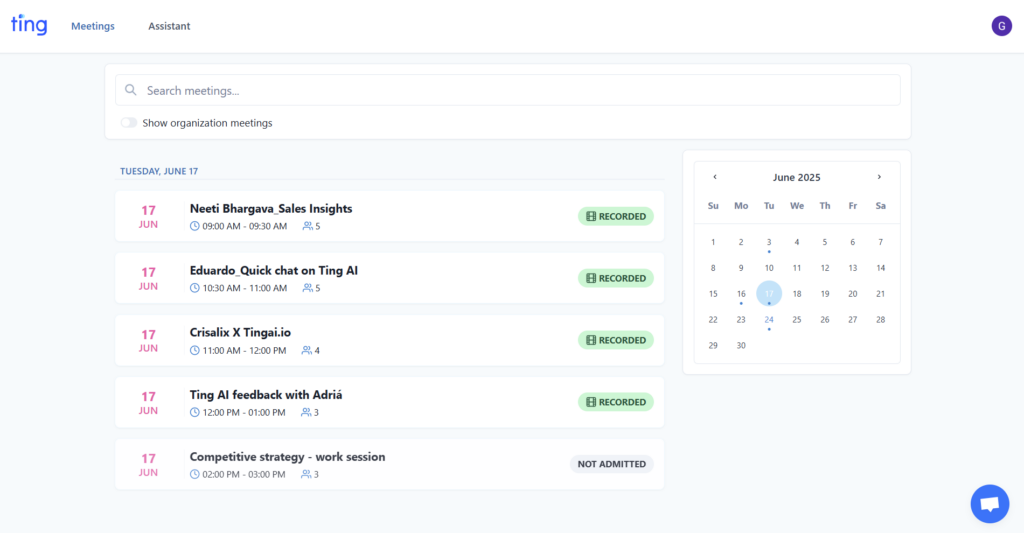
Step 2
Navigate to the Settings page on the top right corner by clicking your user profile icon. Click Integrate under HubSpot under the Integrations section of the Customize page. If you don’t see HubSpot as an option, contact our Support team and we’ll update that for you!
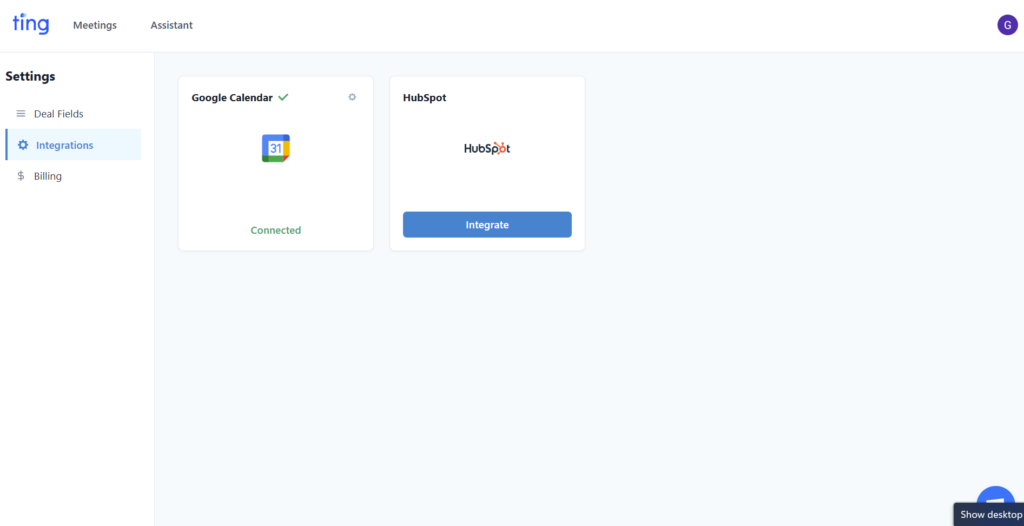
Step 3
You will be taken to your HubSpot account and asked to log in via OAuth if you’re not already logged in to your HubSpot account on your browser. From here, click Connect App.
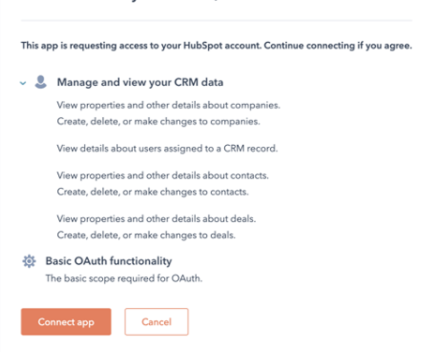
🗒️ If you have more than one HubSpot account, then you’ll be asked to select which one you want to connect to via Ting. At this time, you can only be connected to one HubSpot account.
Step 4
Once the HubSpot account is setup, navigate to your Ting platform & click on Deal fields. You will be able to see all of the fields that Ting AI can fill up for you. Pick the ones that you want Ting to fill up for you & import them.
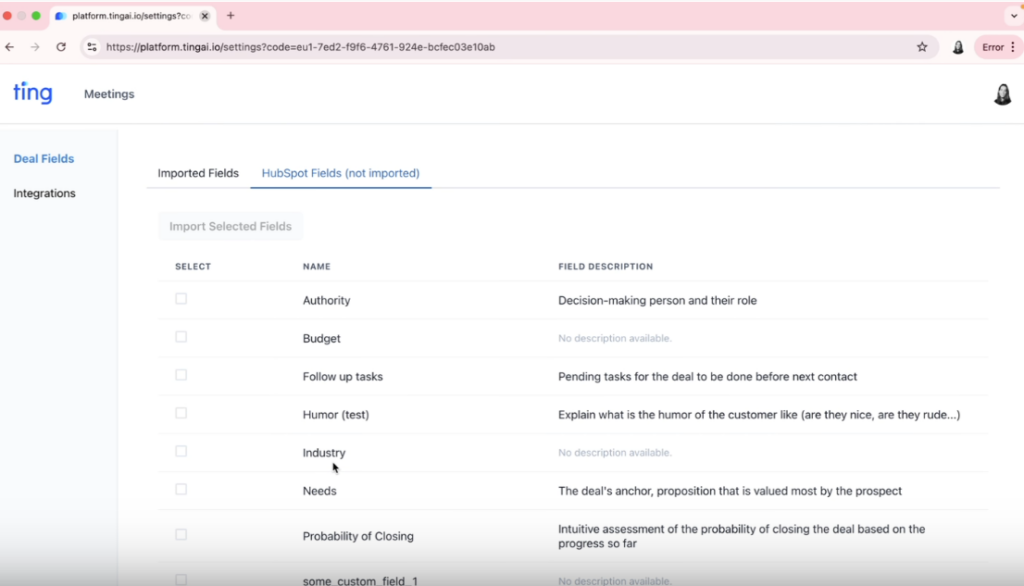
Step 5
Navigate to imported fields where you’ll be able to see all the prompts that the team will be using to fill up those fields. Check & review these fields based on your requirements & click update.
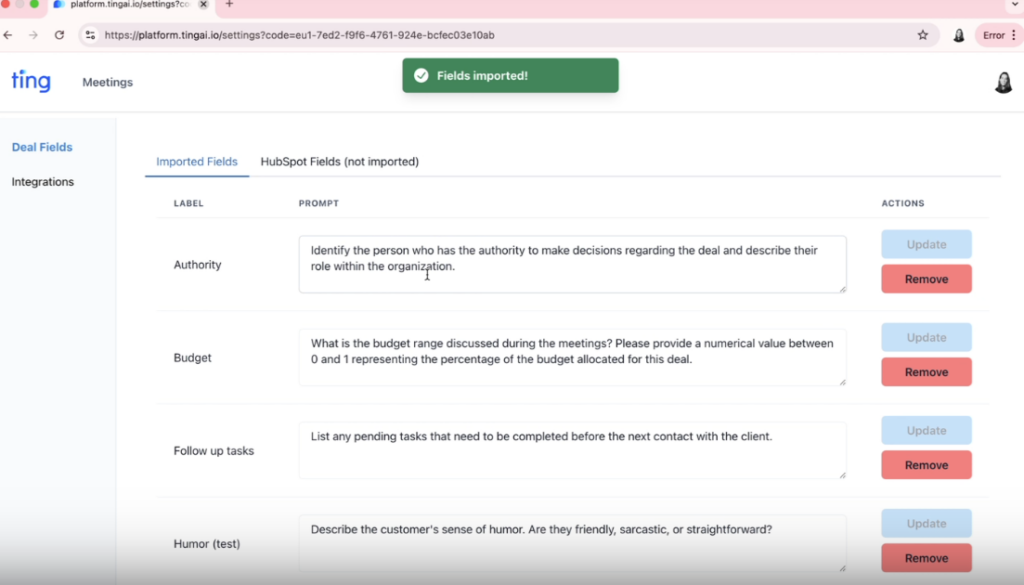
How does it work?
Once you have connected Ting to HubSpot, your calls will automatically sync to all deals in your account.
You will find all your recorded meetings under the meetings tab on your Ting platform. Find & click on an individual call to view the call details page.
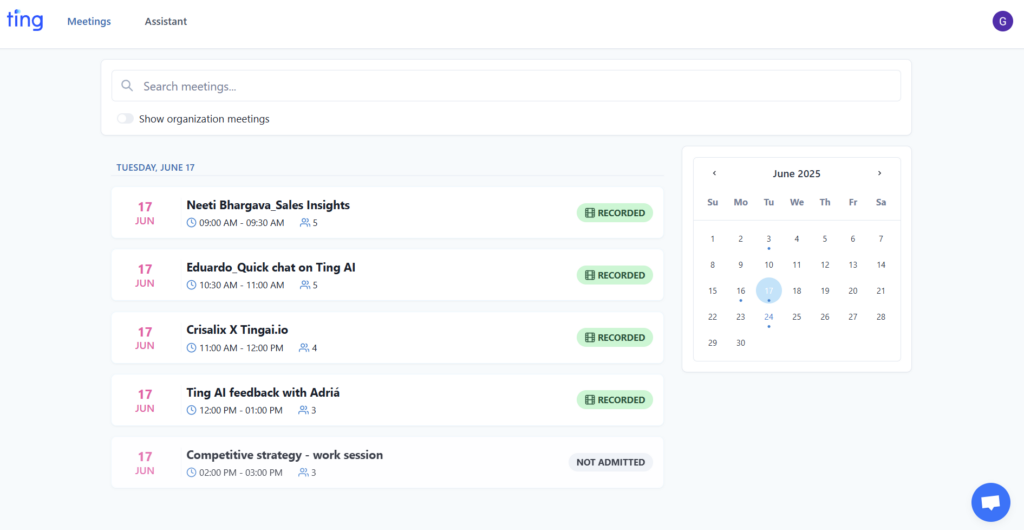
On this page, you can view the call transcript, review the summary & action items and also interact with the AI assistant.
On the bottom left-hand side, you can view what contact this meeting was with & what deal it was associated to. Click on deal and you’ll be routed to the HubSpot deals page.
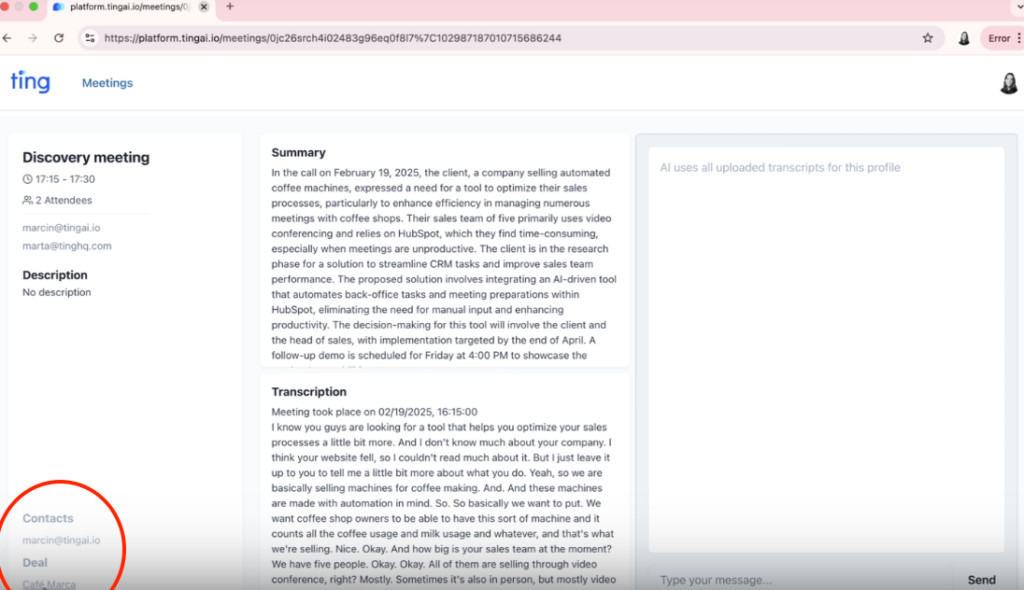
After a call, you can view your call summary when you click Notes in HubSpot. You can also see the tasks that were created. And you can see the different fields that you selected have been filled up on the left-side panel.
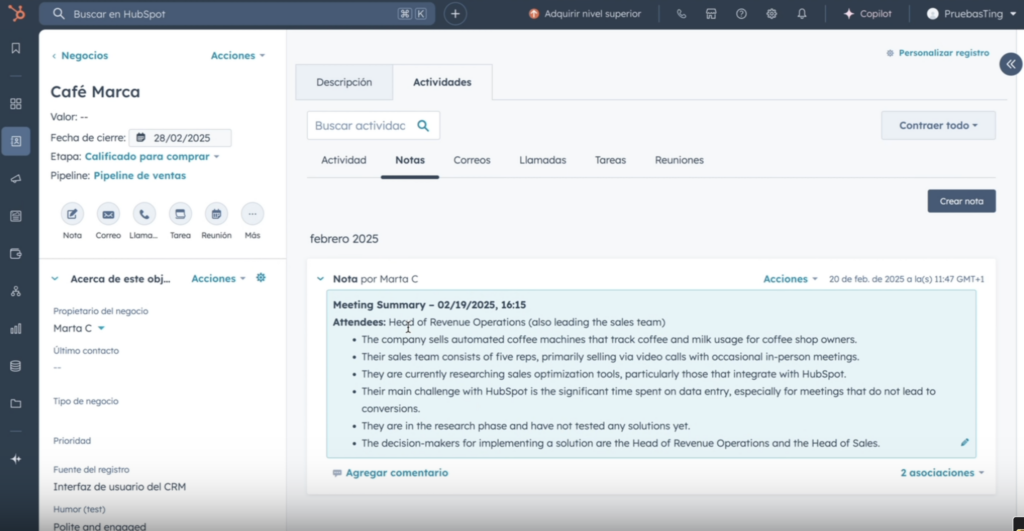
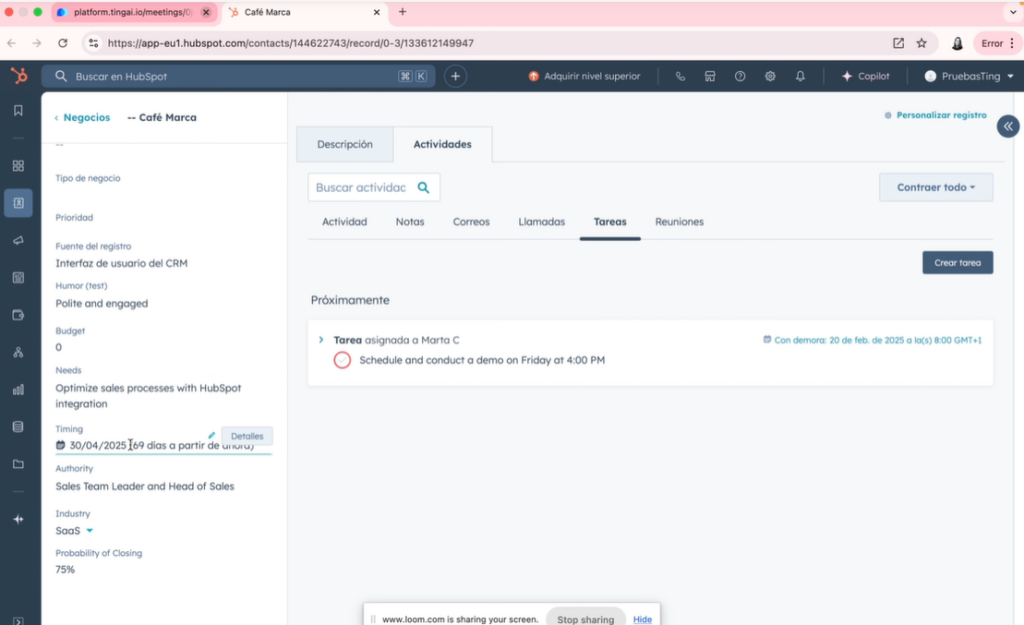
Navigating HubSpot Call Notes
Your colleagues can also view the call recording, transcript, and notes if you share the url of the meeting on Ting.
Things to note
- Once the integration is connected, we’ll sync calls moving forward.
- The intended contact in HubSpot must be added to the scheduled meeting for it to sync. External contacts are identified by their primary email address – we cannot match with secondary/additional addresses on their profile.
- HubSpot sync will work on scheduled calls on your main calendar – it won’t pick up calls from sub-calendars or secondary calendars.
How to Disconnect HubSpot
Use these quick steps to disconnect Ting from HubSpot:
- Go to HubSpot → Settings
- Under Account Setup → Integrations → Connected Apps
- Find “Ting”
- Click Actions → Uninstall
Expected Behavior
After disconnecting from HubSpot, the data already synced will remain in the system – nothing will be deleted. All of your calls in Ting will also remain as-is.
Future calls recorded with Ting, or edited in Ting, will not sync to HubSpot after disconnecting. There will be no sync between Ting and HubSpot if the integration has been disconnected.